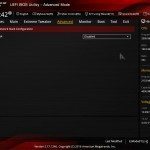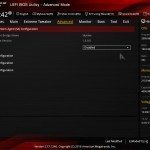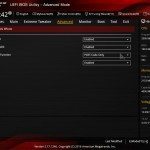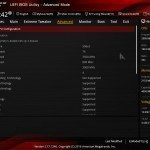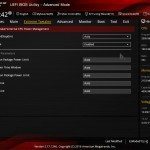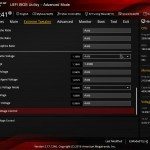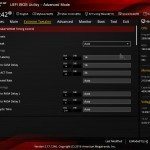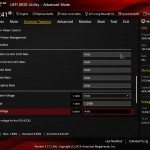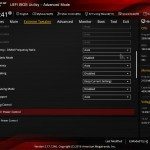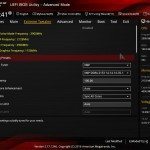ASUS are a distinct brand in the PC component industry. They have continued to innovate and work tirelessly alongside PC gamers to continue to perfect the formula for their products. The “ROG” or Republic Of Gamers sector of ASUS takes pride the most in doing exactly that. Supply and demand of innovative ideas for enthusiasts to create some of the best looking and best performing rigs about. For the astute gamers, you sure as hell better have a window in your case for some of their products. The Maximus VIII Hero is one of ASUS’s top of the line gaming motherboards running off the Z170 chipset. It makes for perfect pairing with Intel’s recent high-end Skylake CPUs and comes with an extensive array of features to make sure you are getting the most out of your system. It is built for overclockers, enthusiasts and gamers looking for a good looking, powerhouse build. As with any new Skylake build, it is crucial that you have a motherboard that fully embraces the advancements made on the previous generation. (It also looks totally badass, details below).
Design
One of the biggest factors to consider when buying a motherboard is of course how it looks. If you are like me, you build a colour scheme before deciding on the parts you will purchase. The Hero motherboard certainly fits within the design criteria of the “STRIX” GPU series. It comes with a black, metallic silver and red colour set. As gamers, we all have what I call “Alter Aesthetic ego”. If it doesn’t look badass, then it shouldn’t be in your system. In my opinion, the Hero is incredibly good looking. The Black PCB is complimented well by the metallic silver scattered across the board and the hints of red. The board has an overall aura of reassuring solidity and shimmers gracefully under LED strip lighting. Speaking of LEDs, the VRM cooler has an adaptable LED glow, which you can choose any colour for it from software provided with the board. Extra LED lighting can also be found on the top and backside of the PCB. I can imagine this board would look fantastic in a red/black H440 case or one of the more minimalist black windowed Corsair cases.
I do have some “issues” with the design so to speak. The shroud covering the IO ports seems very flimsy. I would have preferred a greater presence of metal or at least a more minimalist plastic design that was a bit more compact to the touch. It doesn’t really serve any practical use either other than merging with the heatsinks to create a more fluid look. My second beef with the design is more a theoretical one. I just feel that the splashing of red perhaps has let the board down somewhat. If they had chosen to continue with just black and silver their adaptable LED lights would have been much more rewarding. The red on the board makes me feel inclined to follow a red LED scheme and of course, red component scheme. Whereas black and silver, with adaptable LEDs opens up an entire plethora of colour options. I could imagine a green or even blue scheme working equally as well.
Here are some product pictures to judge for yourself:




Layout
Perhaps equally as important as looking badass, a good motherboard needs a good layout for ease of access and all-around excellence. The Hero motherboard certainly does not fail in this category. I encountered no obstructions setting up this board. All fan headers, USB headers, and ports are in the perfect positions. The ATX board will quite happily seat both water coolers and air coolers, but make sure you have ample clearing room between any air coolers and your RAM slots. I’d recommend investing in a water cooler for overclocking purposes and really unlocking the potential in this processor/mobo combo. The efficient layout of the board made cable management a breeze. I never had to struggle with individual cables or put effort into something to make the cabling work with the board. Once seated in a case with ample room the board looks good and operates well. Hooking up LED strips, replacing fans and adding any other additions to your build will be welcomed with little hassle.
Technical Specifications
Now for those of you who enjoy your specs list, below is a metric tonne. After you gaze your eyes upon all its numerical glory we will go over some of my personal favourites. (Some features have been removed as they will be mentioned in the BIOS section or Gaming features section).
CPU
LAG1151 6th Generation Intel Core i7/i5/i3/Pentium/Celeron
CPU Cache Ratio Tuning YES
Turbo Ratio OC YES
BCLK OC YES (Pro Mode)
IGPU OC YES
DRAM
4X DIMM, (Max 64GB DDR4)
3733(OC), 3600(OC), 3466(OC), 3400(OC), 3333(OC), 3300(OC), 3200(OC), 3000(OC), 2800(OC), 2666(OC), 2400(OC), 2133 MHz.
Non-ECC, Unbuffered memmory, XMP 2.0.
System Optimizations
2nd Gen T-Topology (DRAM)
Extreme Engine Digi+ (Power)
Intel Quick Sync Video (Performance)
Intel Smart Response Technology (Performance)
GameFirst III (Network)
USB 3.1 Boost (Performance)
HW Fast Boot Support (Performance)
Intel Smart Connect Technology (Convenience)
Intel Rapid Start Technology (Convenience)
Network
NIC: Intel I219-V
Anti-Surge Ethernet: LANGuard Ethernet
Expansion Slots
PCIex16 (Gray@x16): 1x Max @GEN3
PCIex16 (Gray@x8): 1x Max @GEN3
PCIex16 (Black@x4): 1x Max @GEN3
PCIex1(@x1): 3x Max @GEN3
Storage
M.2: 1x M.2 Socket W/M Key support type 2242-22110 Storage (PCIe Gen3 x4 Mode)
SATA Express: 2 VIA PCH
SATA 6Gb/s: 8
RAID: RAID 0, 1, 5, 10 VIA IRST 14
USB 3.1: 2 (1 Type-A & 1 Type-C)
USB 3.0: 6 (2 Rear, 4 Mid)
VGA
Display Port: X1 (Max 4096 x 2304 @60Hz)
HDMI 1x (Max 4096 x 2160 @24Hz/2560 x 1600 @60Hz)
Multi-GPU Support
2-Way SLI/3-Way CrossFireX
Debug
Q-LED (Post)
Q-Code (Post)
MemOK! (DRAM)
ASUS DRAM SPD Info (DRAM)
Clear CMOS Button
Headers
7 (6x Fan connectors: 2x CPU, 4x Chassis + 1x Pump Header)
That was really long. I know. I had to write it (damn you and your complaints). Anyway, lets get to some of my personal favourite features.
First and foremost with motherboards: DEBUG features. When you are setting up your PC there are so many damn things that can go wrong. So having things like Q-LEDs/Code is incredibly helpful. There’s even a button on the board to clear the CMOS as opposed to ripping out the battery to reset your board (yes, this still is the conventional route on most boards). There is also USB based UEFI BIOS Flashback. This allows you to refresh your BIOS or update them even when the system is off.
The Fan headers are also a nice touch, not because there are a lot of them (although that is a plus) but the motherboard actually detects these fans efficiently in the BIOS and in its software packaged with it. Essentially you can fine tune every single fan in your system and adjust every fan curve by how you see fit. This isn’t always the case on most boards, there is even an individual header for water cooler fans for greater efficiency.
UEFI BIOS
In my opinion, the ASUS UEFI BIOS are some of the easiest to use and as silly as it sounds, best looking. Navigating them is easy and there are a shed-load of optimizing options at your disposal. These BIOS are similar to the Z97 and X99 range and, in all honesty, they very rarely have to change anything. The ROG team have been on top of every feature enthusiasts and gamers could possibly want. There is a significant improvement on fan control in comparison to Z97/X99 boards (as mentioned above).
There are lots of automatic options which is a real bonus. Of course, you could probably achieve some better overclocks by adapting settings yourself but it is great to have a rough guideline. I personally sometimes prefer the automatic overclocks on the basis that they are more aware of the breathing room the system has. As always, the nice bonus is that if you screw things up a lot like me, there are easy ways to reset the board. Ez tuning provides tonnes of pre-sets which is a great automated tool.
The motherboard also features ASUS’s DIP 5 (Dual Intelligent Processors 5) and this comes with quite literally every software available for your board. From here you can adapt fan controls, mess around with your LED lighting and apply overclocks and performance increases based on your needs.
Gaming Features
We’re called BagoGames. So it’d be rather stupid if we didn’t elaborate on why this board suits gamers and what features it has to up your overall game. Now being as ASUS has an entire division called “Republic Of Gamers” there is a lot to talk about.
SupremeFX
The Hero motherboard comes with SupremeFX. There is no real way to explain how this works without bombarding you with technical specifications which quite frankly even took me a while to get my head around. But what ASUS have done on the isolated audio PCB of the board is included numerous technologies to get the best possible audio experience. This includes gold-plated audio connectors, a SupremeFX audio processor – which is rather monstrous – and lots of other technologies. Thank god for convenient images.

Fancy flow charts aside (cheers, ASUS website), how does it actually perform? Well, undoubtedly, investing in an expensive sound card would be better. But in terms of on-board audio solutions this is arguably the best I have used. Under intensive loads there was very little interference, sounds were clear and immersive and Battlefield sounded badass as usual. This is topped off by their Sonic Studio II software. Through the software I could balance EQs and boost bass as much as I pleased. I could even save different profiles for different games and headsets. After using both QPad and Astro headsets on a range of audio-excessive games (such as Rainbow Six: Siege & Battlefield), it is safe to say that SupermeFX and Sonic Studio II are a winner for gamers looking to get the board.
Gamefirst III
ASUS have a software which prioritizes certain incoming and outgoing packets called Gamefirst. Now unfortunately, due to my connection being really powerful (Shout out BT) I didn’t notice much in terms of what Gamefirst has to offer. I imagine perhaps people on limited bandwidth could find this useful, but I always take networking software with a pinch of salt. However, Gamefirst does provide some really good visualizations for how much bandwidth different applications are taking up. I can imagine this would be incredibly useful in troubleshooting. Especially, for example, with streaming software. Dropping frames and numerous lags can become problematic for streamers who have a tonne of applications open and can’t pinpoint the culprit. I once was attempting to stream Battlefield 4 whilst Steam decided it was going to download a tonne of updates without my knowledge. Gamefirst would let people identify this, so it is somewhat useful.

It is worth noting that real gaming features come from pure performance. After playing around with the UEFI bios and available performance software, it is safe to say the Hero is solid. From overclocking, to temperature monitoring and fan twiddling, you really can get everything out of this board with great debugging and safeguarding features. Oh, and it glows. LEDs make all things go faster.
Conclusion
The ASUS ROG Maximus VIII Hero is a superb motherboard. It looks fantastic, performs well and has the high class standard we’ve come to expect from the ROG division. It has minor setbacks with an odd plastic shroud (subjective) but It is incredibly hard to fault this board. The final question now is price. This motherboard comes in at roughly £180 (at the time of writing). Now this is slightly more on the pricier side of things when compared with the competition. However, in the grand scheme of things, if you are buying a Skylake system, the difference a minor £20-£50 can make is astronomical. This board is the full package, It comes with everything that you could want and has a plethora of overclocking/performance/debugging features. Sure, it might be slightly more expensive than some counterparts, but it is certainly worth it. A good skylake build deserves a good motherboard and I have no doubts that the Hero VIII is certainly one of them.
We are awarding the ASUS ROG Maximus VIII Hero with a gold award for performance and It will certainly be in our running for our “Top lists” at the end of 2016.
The product was sent by ASUS for review purposes.